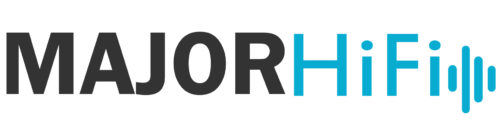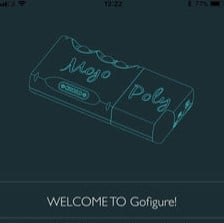Setting up your Chord Poly hasn’t always been the easiest task. So much so, we not only wrote a step-by-step article on how to do so, but we decided to make a video tutorial too. Access the guide here. Well, finally the Chord Poly GoFigure app is here to get you streaming in no time.
Chord Poly GoFigure App for Simple Set-Up, Finally
GoFigure is the official Chord Electronics app and makes for a seamless set-up process. Through the app you’ll be able to view and modify Wi-Fi, networking, Bluetooth, and playback modes for your Poly streaming device without needing to use the configuration pin and entering access point mode. Basically, GoFigure and Poly will be able “talk to each-other” directly using a form of Bluetooth called BLE which will pair the two devices automatically when they are in close proximity to one another. When pairing you will need an initial pin which is usually 0000 if you remember pairing your Motorola Razr cellphone back in 2006, ha! This pin is 0000, FYI.
Another promising feature is the ability to access firmware updates in addition to accessing the mac address, displaying charging and battery status, and allowing users to free up SD card space.
Also, to note, this app does not make Poly a player (in terms of a playback option), so you cannot browse album art, but it does allow the unit to access and play playlists organized via the SD card. Bluetooth audio playing is indicated by P Status flashing Purple
For those looking to get going with GoFigure, you’ll need to run the latest firmware 1.0.26.
As of now the Chord Poly GoFigure app is only available for iOS, though, “iPhone SE’s still have some formatting issues but its functional“ advises Chord. GoFigure will soon be available for Android.
Additional notes from Chord on the Chord Poly GoFigure App
Firmware 1.0.26 Release Notes.
- Security update which includes ability to set a Hotspot password
- Fix for Poly appearing multiple times in DLNA control point apps
- Config switch function has now changed to include different modes including factory reset.
After Firmware Install
- Forget Poly as a Bluetooth Device on your iPhone, switch off Bluetooth to clear the cache then switch Bluetooth back on and re-pair.
- Please make sure you are not connected to or using Bluetooth audio at the same time as you run Gofigure. Gofigure needs the Bluetooth to connect.
- You will need your Bluetooth PIN to connect. By default this is 0000. Once you have Gofigure running then you can change your PIN which we would recommend for maximum security.
Compare the ranking of various headphones, earbuds and in-ear monitors using our tools.
Discuss this, and much more, over on our forum.
---MAJORHIFI may receive commissions from retail offers.